Voicemail
Retrieve and manage your voicemail messages.
![]()
Listen to voicemail
-
New voicemails are indicated with
 badge notification
badge notification -
Click the Voicemail icon to access the Inbox
-
Press
 Play to listen to the message through PC speakers
Play to listen to the message through PC speakers -
Control playback by toggling
 Play button in player to show
Play button in player to show  Pause control
Pause control -
Control volume by hovering over Speaker icon and adjusting slider
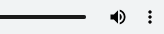

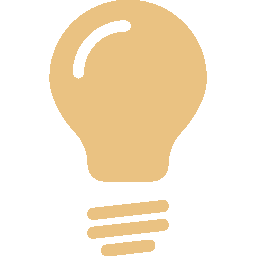 TIP You can download a copy of a message to your PC by pressing
TIP You can download a copy of a message to your PC by pressing  vertical ellipsis in Voicemail Player and selecting
vertical ellipsis in Voicemail Player and selecting 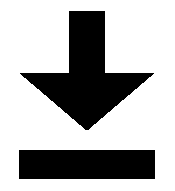 Download.
Download.
Options
-
Press
 horizontal ellipsis beside
horizontal ellipsis beside  Play icon to display
Play icon to display  Voicemail options menu
Voicemail options menu -
 Play via phone streams message audio via your default Device
Play via phone streams message audio via your default Device -
 Dial automatically rings back the caller if their Caller ID appears in the
Dial automatically rings back the caller if their Caller ID appears in the  message information
message information
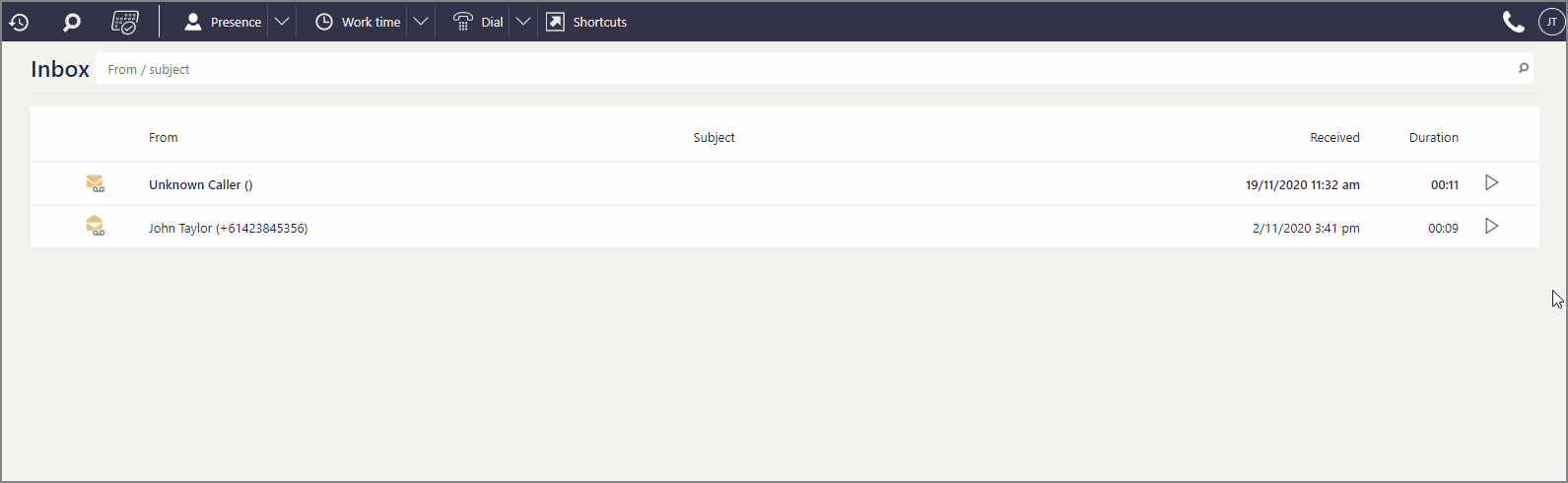
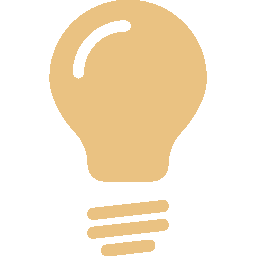 TIP Durations to keep messages before system purge are Saved: 10 days Deleted: 3 days and apply to all users. Contact your IPFX Administrator to discuss increasing or decreasing the default.
TIP Durations to keep messages before system purge are Saved: 10 days Deleted: 3 days and apply to all users. Contact your IPFX Administrator to discuss increasing or decreasing the default.
Record Greeting
To record your voicemail greeting:
-
Press the Presence button from Ribbon
-
Press
 drop-down and select Manage Greetings
drop-down and select Manage Greetings - From Name and Default Greeting link, press
 record icons and follow prompts
record icons and follow prompts -
Your phone will automatically ring, answer and play Recording Menu
-
Menu keypress options are 1: Listen to message 2: Record voice # (Hash key): Save recording
-
Press
 to save
to save
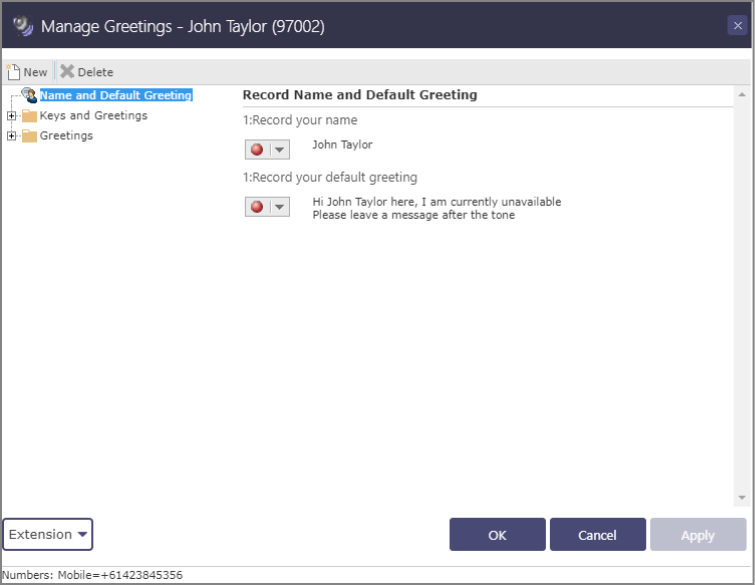
Search for more
Help us improve



