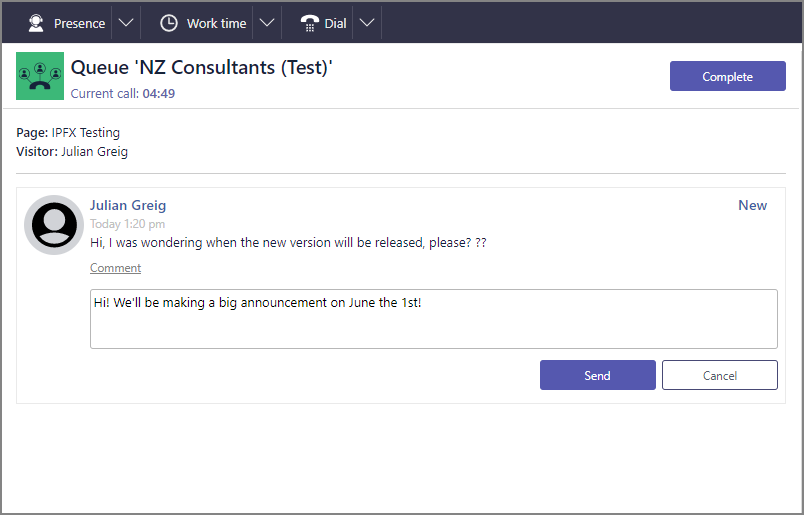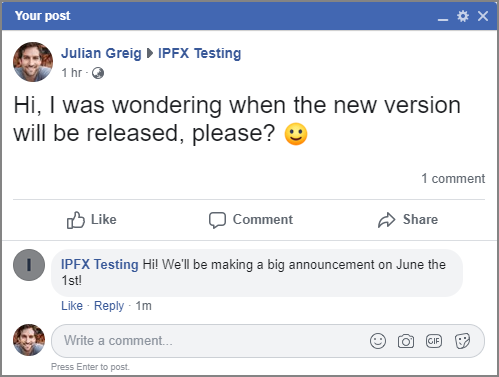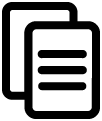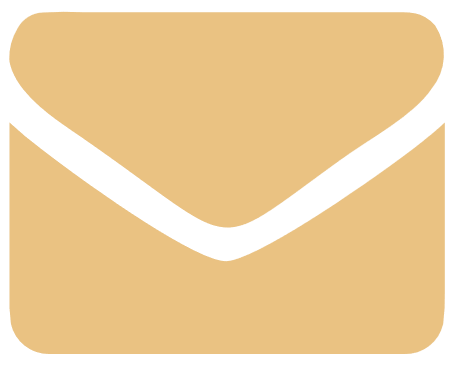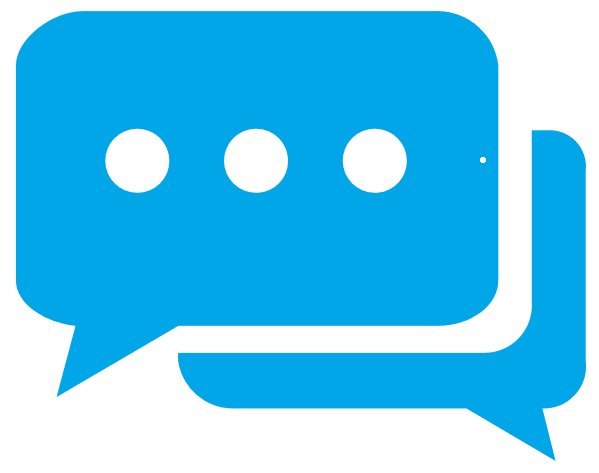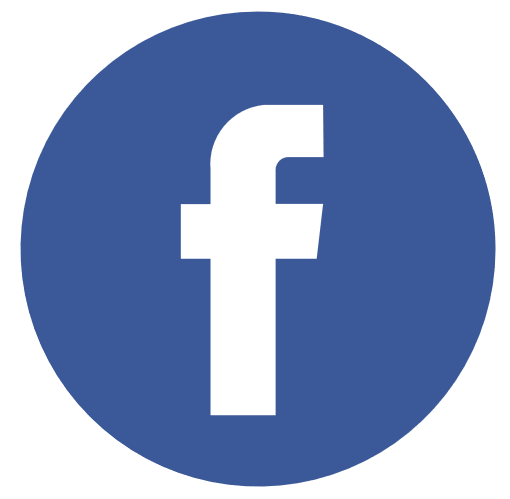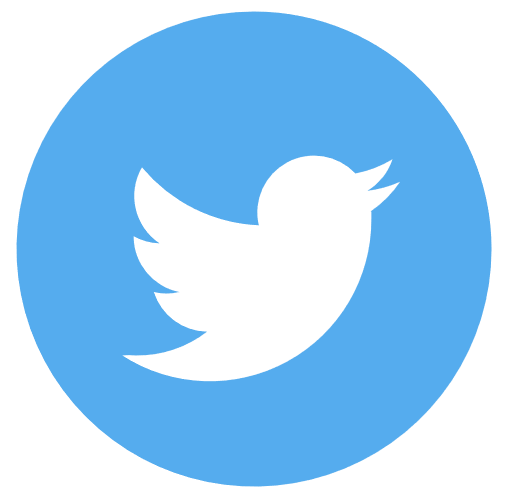View Media
Monitor and interact with live interactions.
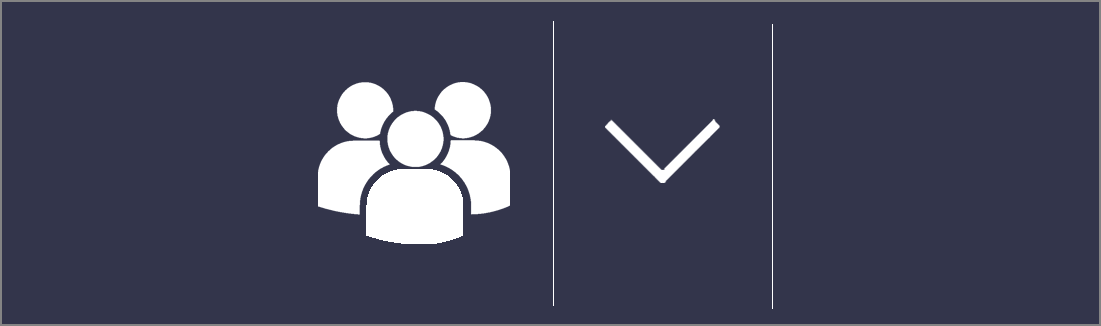
Show Queue Media
-
Left-click Queue Status Bar to show Queue Detail toggles
-
Click
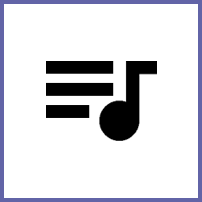 Toggle media to active and pending interactions
Toggle media to active and pending interactions -
Identify
 Live Media icon status
Live Media icon status -
Review
 Queue Media Status columns
Queue Media Status columns -
Left-click an interaction for
 Live Media menu
Live Media menu
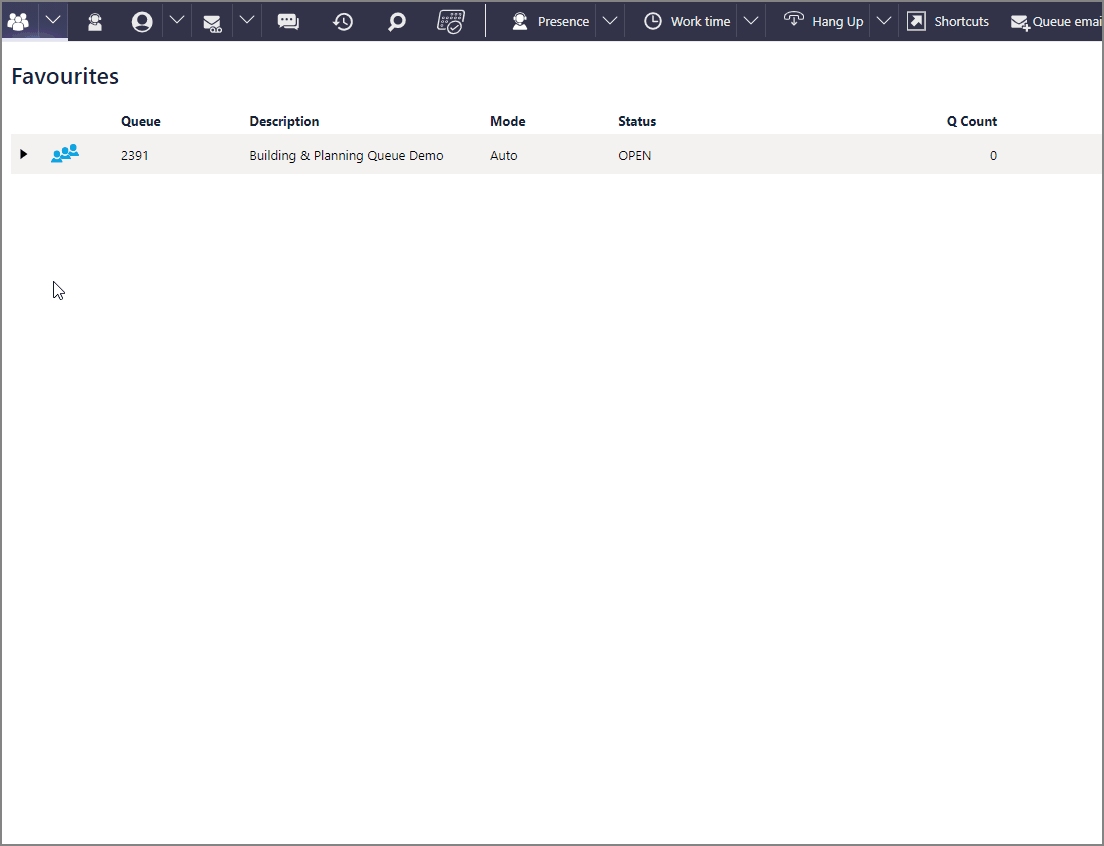
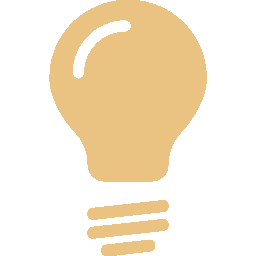 TIP If Queue Count is greater than default maximum 10, use Advanced Search Media Filter to view all waiting media.
TIP If Queue Count is greater than default maximum 10, use Advanced Search Media Filter to view all waiting media.
Media Types
Agents will accept incoming interaction to redirect to the Active Media workspace
-
Use the Interaction Controls for the respective media layout:
-
Apply any Interaction Tags required
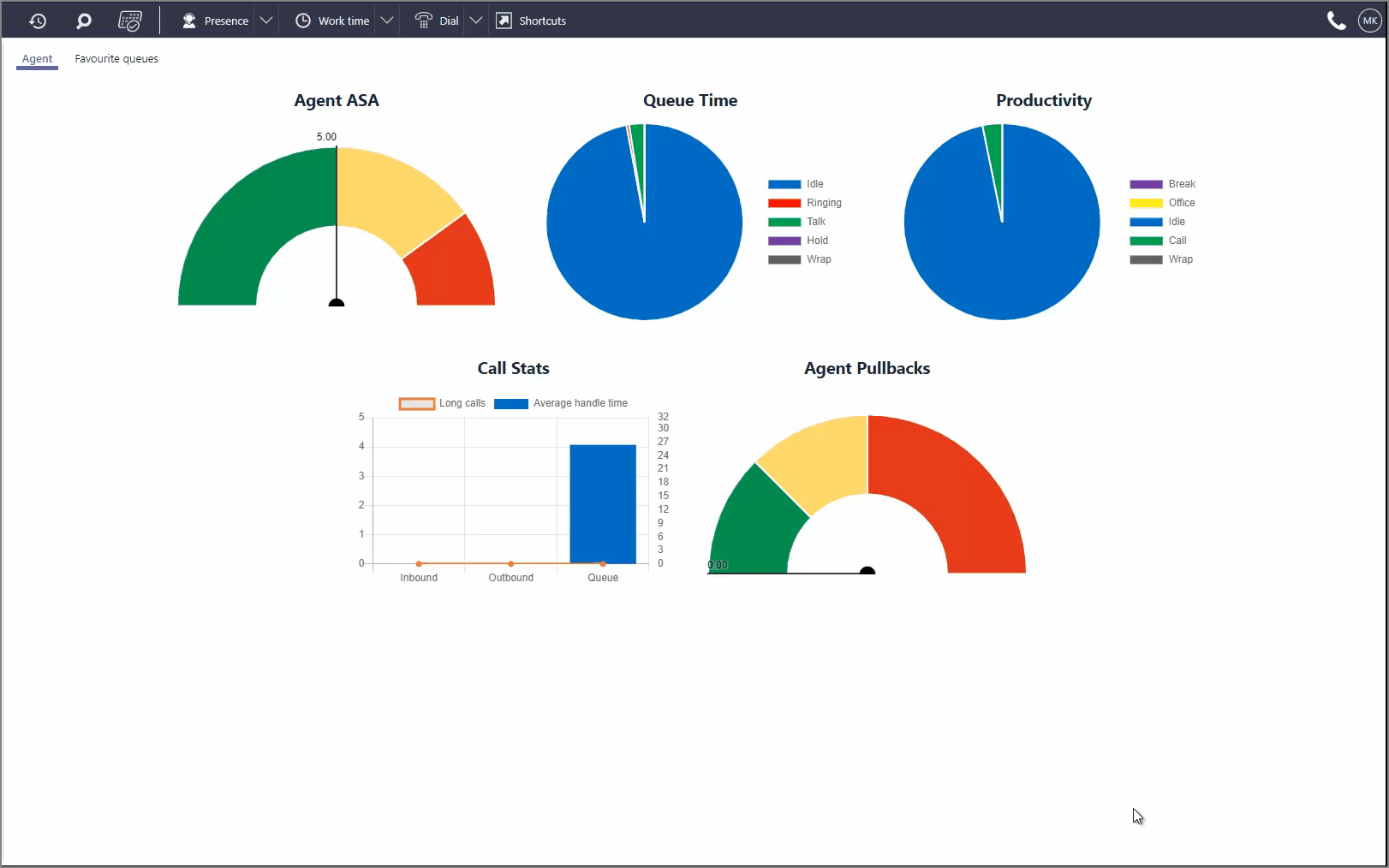
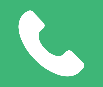 Phone Call
Phone Call
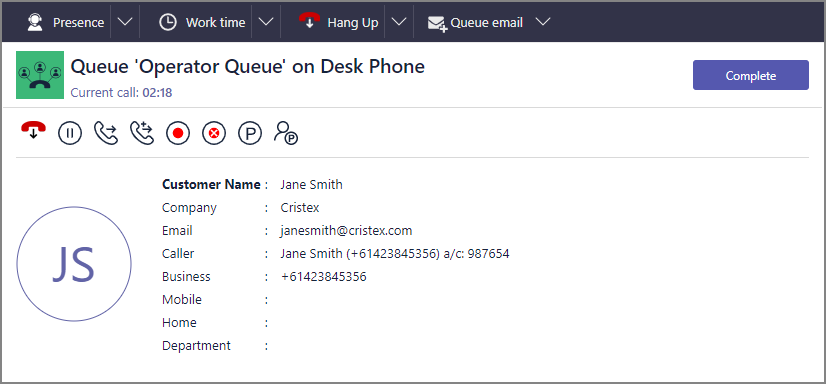
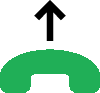
|
Answer |
Answer ringing device |
|
|
Hangup |
Terminate voice call |
|
|
Hold |
Initiates phone hold |
|
|
Blind Transfer |
Initiates Search window Blind Transfer mode |
|
|
Supervised Transfer |
Initiates Search window Supervised Transfer mode |
|
|
Record |
Initiates ad hoc recording saved to Voicemail Inbox |
|
|
Suppress Record |
Pauses Call Recording if in full recording environment |
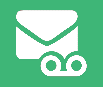 Callback
Callback
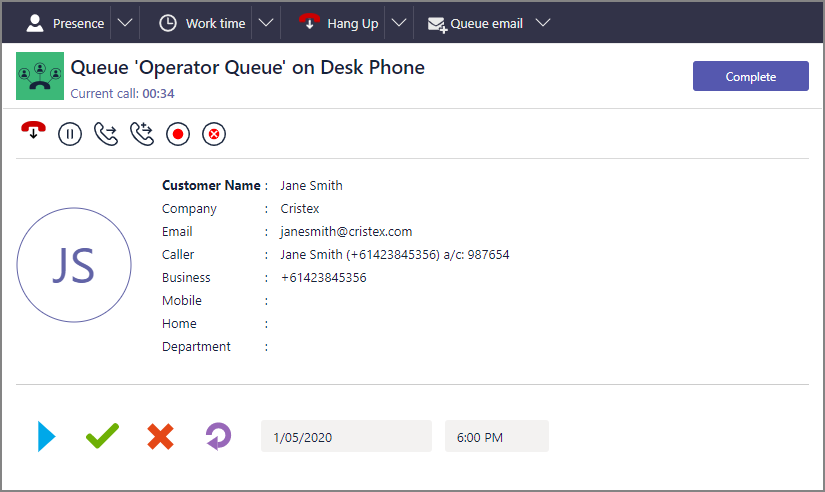
|
|
Play |
Start playback of Callback recording |
|
|
Return |
Initiate return call to customer |
|
|
Delete |
Delete Callback recording and interaction |
|
|
Reschedule |
Return Callback to queue for later redelivery |
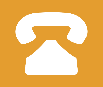 Outbound Dialler
Outbound Dialler
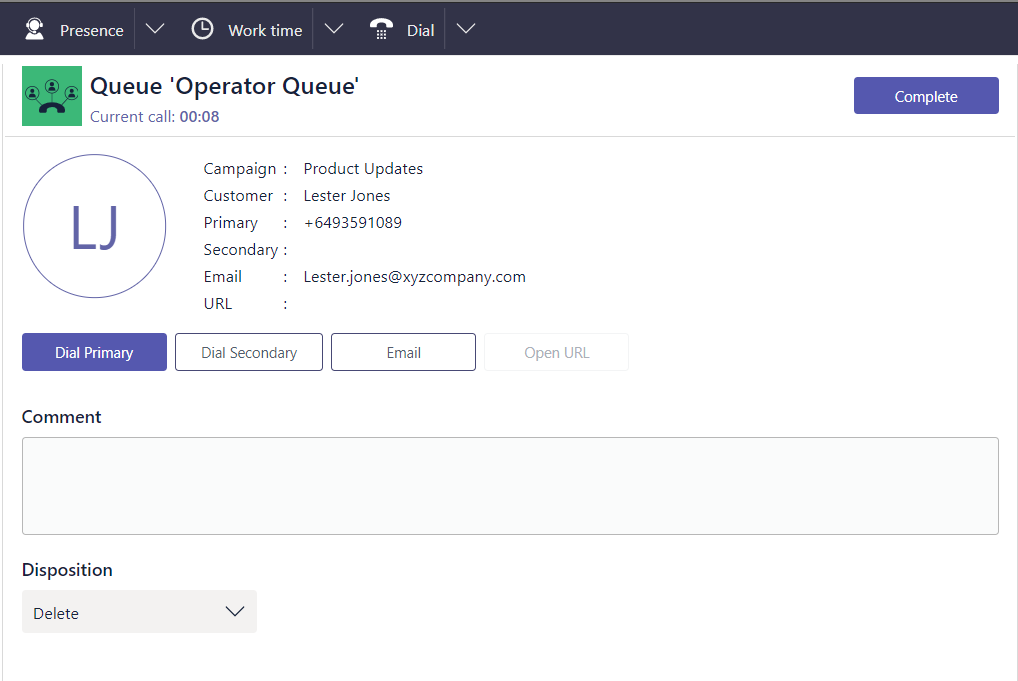
|
|
Initiates call to recipient's primary phone number |
|
|
Initiates call to recipient's secondary phone number |
|
|
Launches default email client with recipient address |
|
|
Launches web page associated with recipient |
|
|
Deletes recipient from the Dial List |
|
|
Prevents further prompts to dial for this campaign |
|
|
Activate rescheduling clock and calendar to re-deliver later |
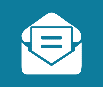 Email
Email
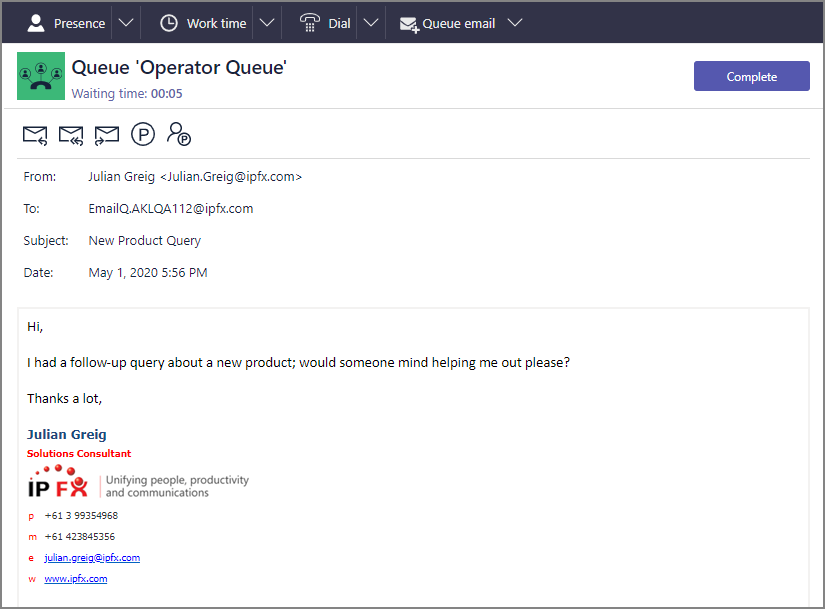
|
|
Reply |
Initiate draft response to primary customer |
|
|
Reply All |
Initiate draft response to all addresses on interaction |
|
|
Forward |
Initiate draft to new addressee |
|
|
Park |
Stores interaction in Status pane until Unparked |
|
|
Park for |
Sends interaction to a colleague for action |
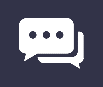 Webchat
Webchat
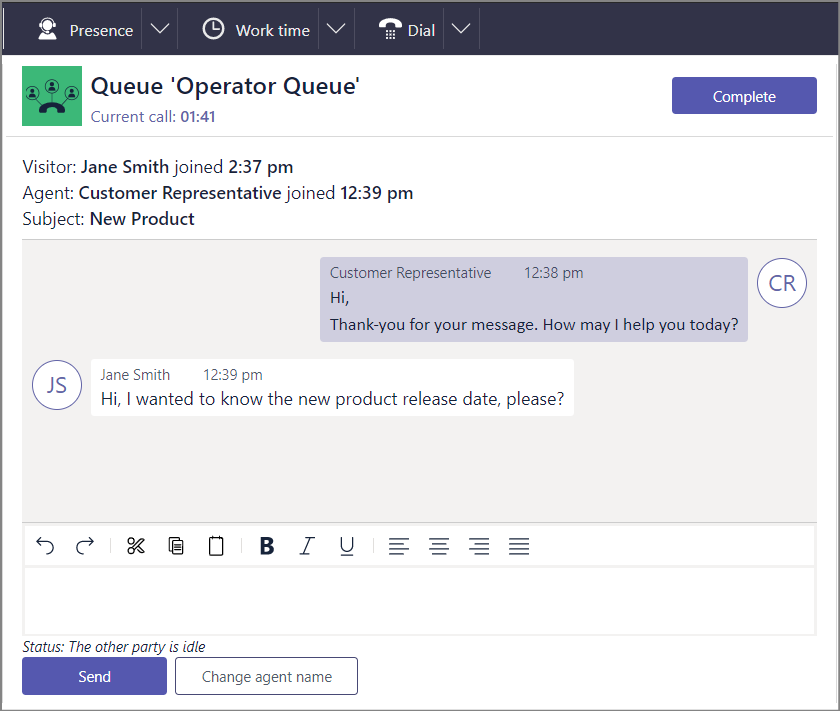
|
|
Send |
Send response |
|
|
Change Name |
Changes your name in Interaction information and response |
|
|
Complete |
Launches a prompt to close the chat session. |
Live Tagging
-
On a live interaction, navigate to the Interaction Tagging pane
-
Apply any Interaction tags to improve responsiveness
 Media
Media
-
Use Notes to help quickly ascertain customer's query
-
Navigate
 Scripts tabs to read scripts to aloud
Scripts tabs to read scripts to aloud
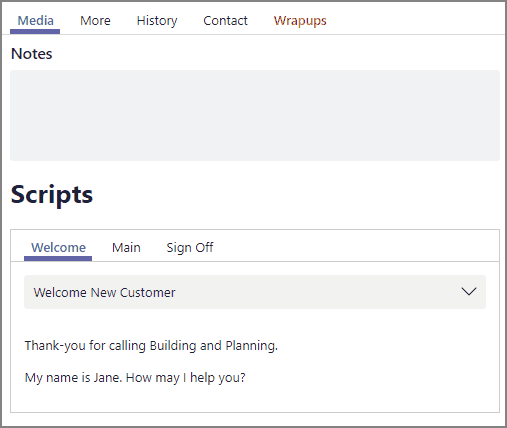
 More
More
Check interaction KPIs.
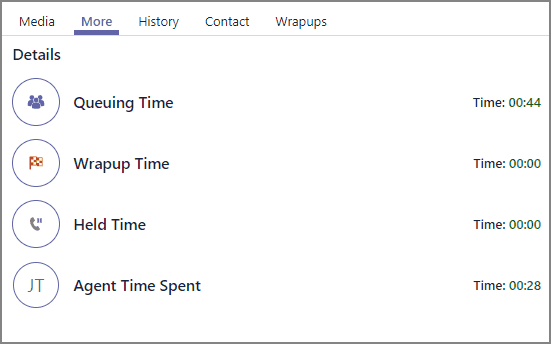
Queuing Time
Duration customer was waiting in queue prior to acceptance
Wrapup Time
Duration in Wrap Up Mode once activated
Held Time
For voice media such as Phone Call or Callback, duration using hold
Agent Time Spent
Total Interaction Time + Time in Wrap Up + Time in Work Time
 History
History
Classify current interaction into groups
-
Use
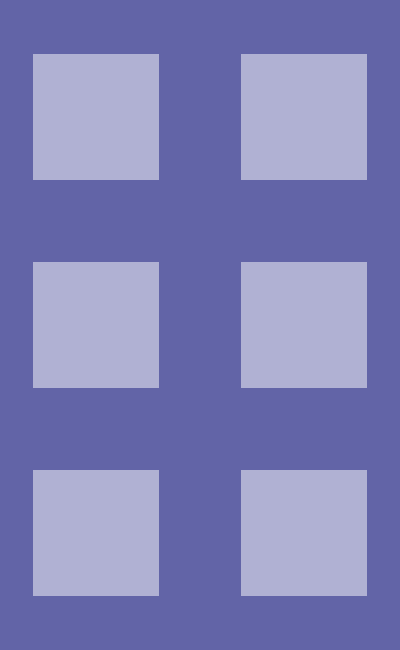 drag-handle on Unlinked Media tile and drop to an existing group
drag-handle on Unlinked Media tile and drop to an existing group -
Apply
 Task filters to expand or limit displayed task categories
Task filters to expand or limit displayed task categories -
To make a new group, press Create New on the Unlinked Media tile
-
Create new task category by clicking
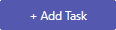 on Unlinked Media tile
on Unlinked Media tile -
Change task category name by clicking
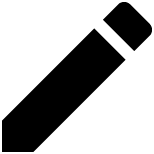 edit
edit -
Press horizontal ellipsis
 to update
to update  Task status
Task status
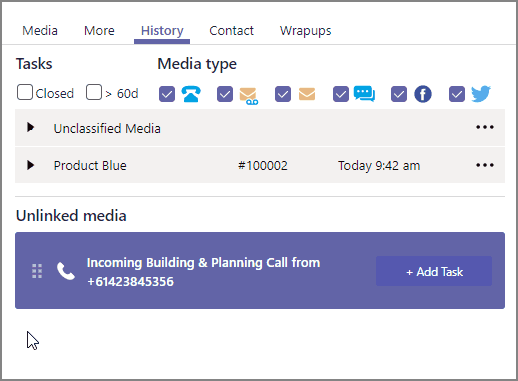
 Contact
Contact
-
Search customer name using the Link user field if details do not appear
-
Press
 Add user and complete the Contact form if no details return from search
Add user and complete the Contact form if no details return from search -
Enter the customer information in the Contact Form
 fields
fields
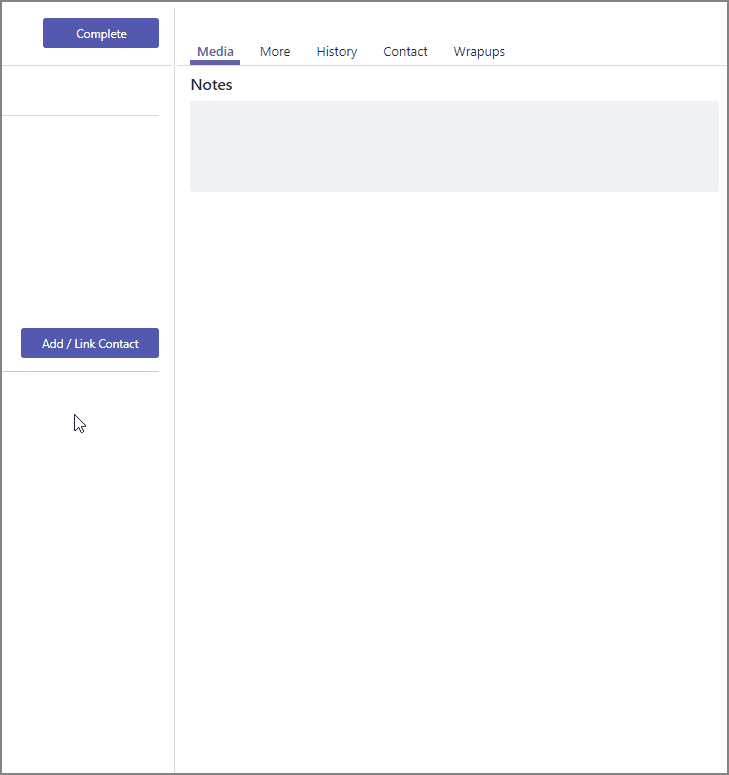
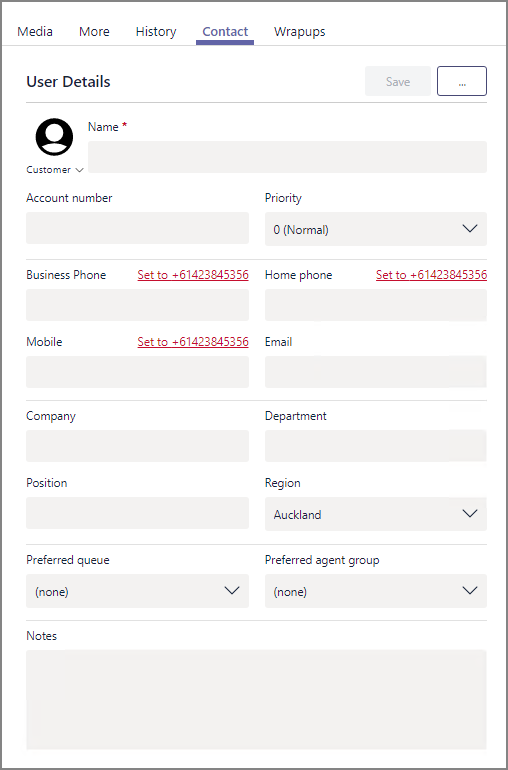
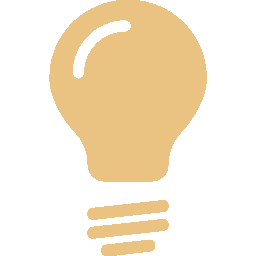 TIP You can shortcut to the Contact tab by pressing
TIP You can shortcut to the Contact tab by pressing 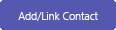 in the Active Media workspace
in the Active Media workspace Wrapup
Wrapup
- Click the expander icon
 beside relevant Wrapup folder
beside relevant Wrapup folder - Enter
 tick in Wrapup code description box or boxes
tick in Wrapup code description box or boxes - Press
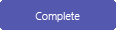 on Interaction Controls pane to submit
on Interaction Controls pane to submit
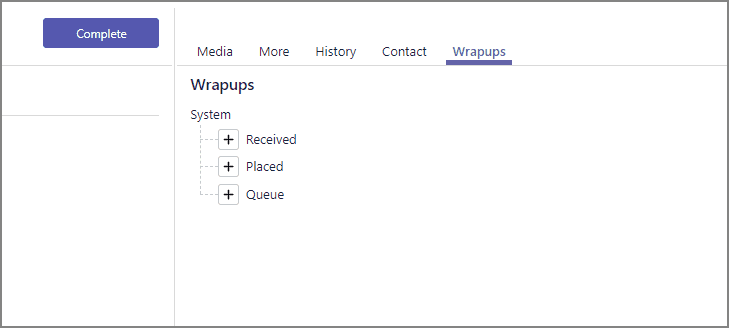
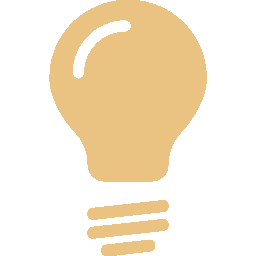 TIP If you aren't receiving interactions but are logged in, check for unsubmitted Wrapups in the Interaction status or confirm whether the Wrapups tab is in the active state
TIP If you aren't receiving interactions but are logged in, check for unsubmitted Wrapups in the Interaction status or confirm whether the Wrapups tab is in the active state  .
. -
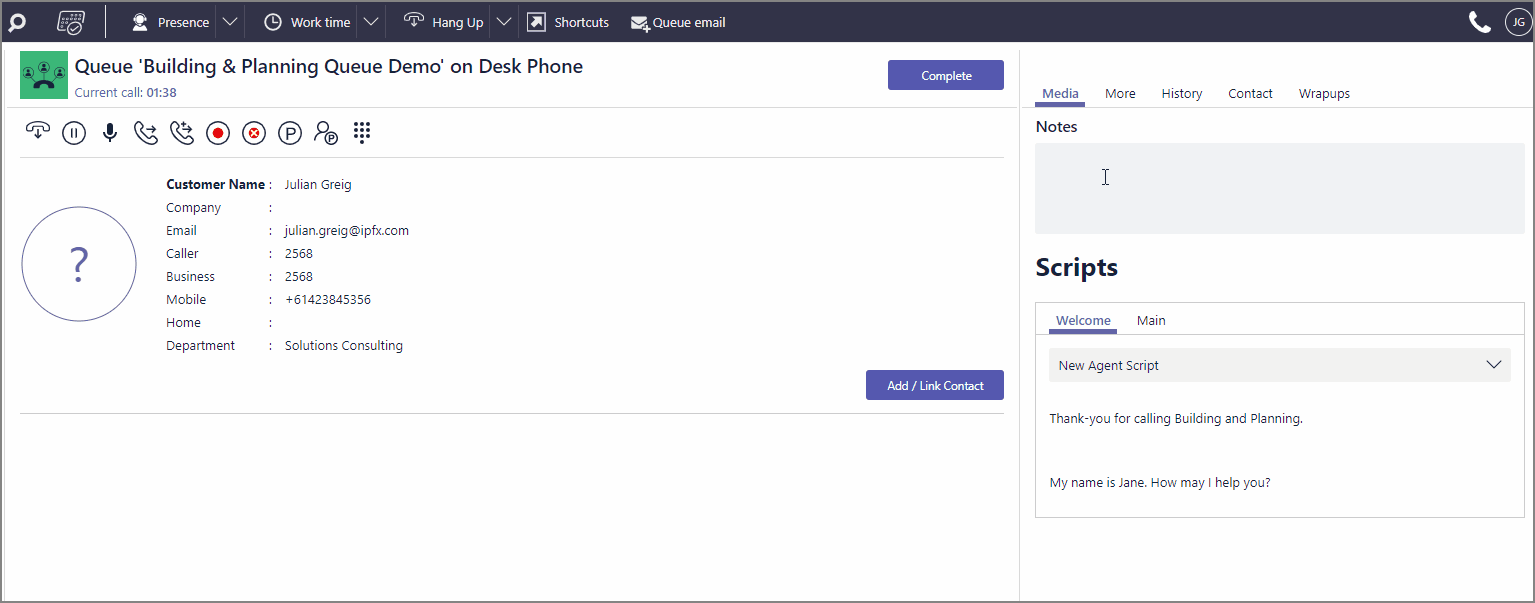
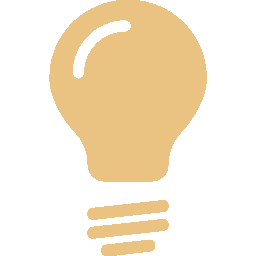 TIP Agents may press the Worktime button on the toolbar if more time is required to process the interaction after it is closed.
TIP Agents may press the Worktime button on the toolbar if more time is required to process the interaction after it is closed.
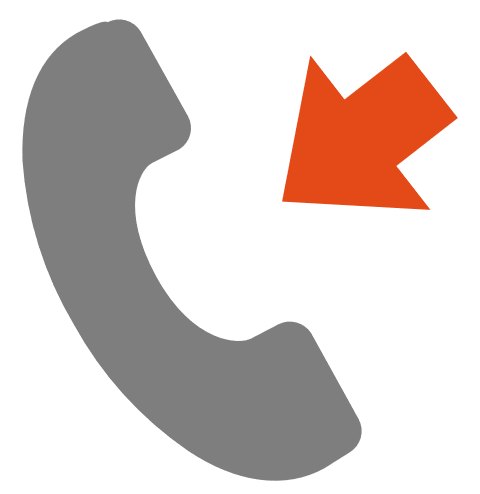
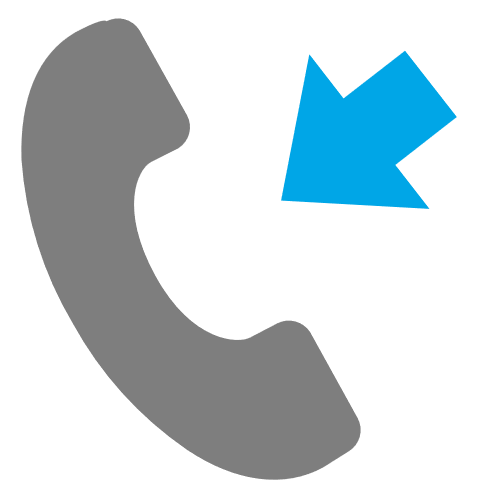
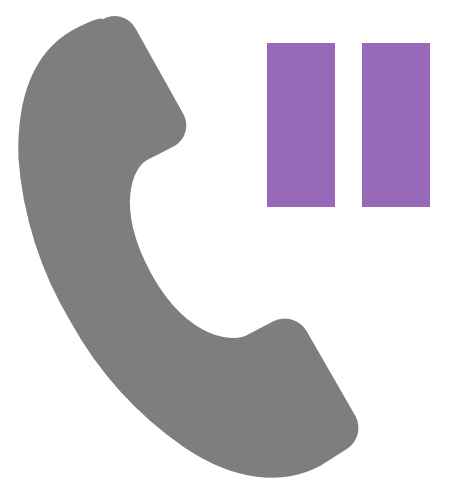
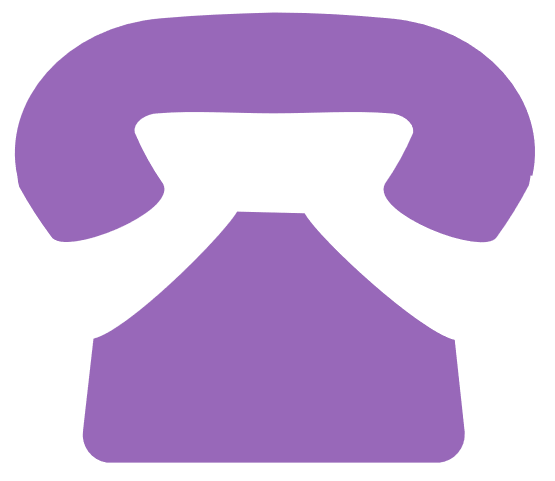

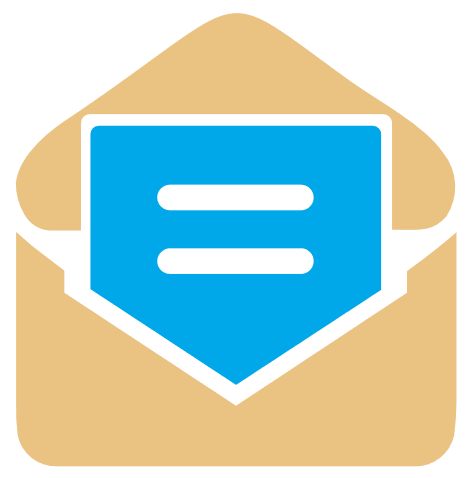


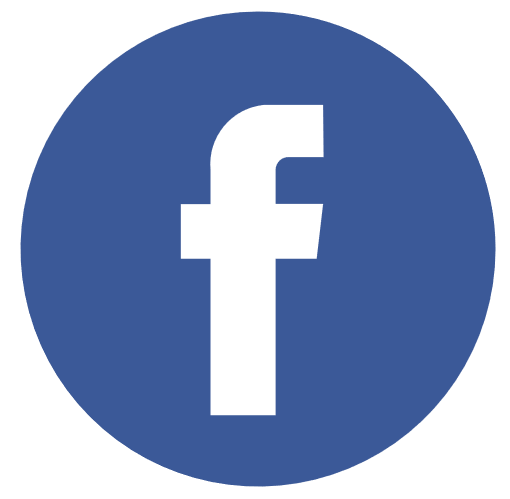
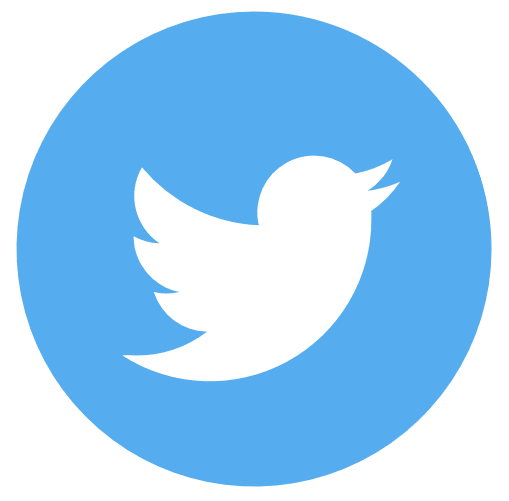
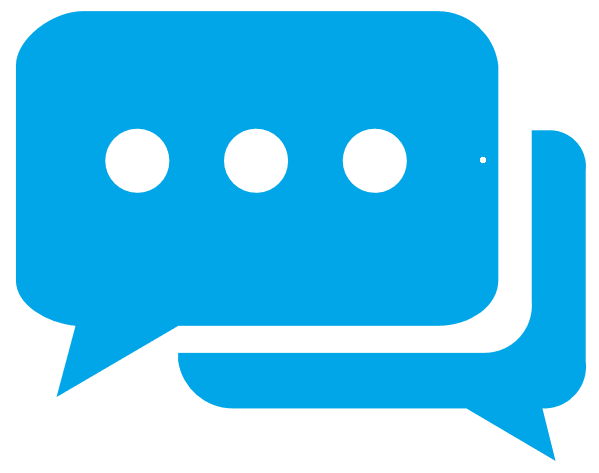
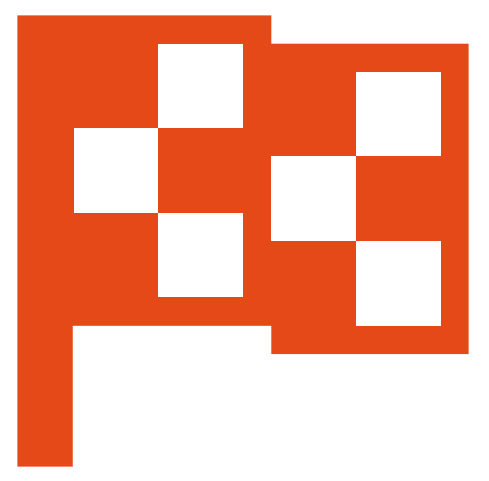
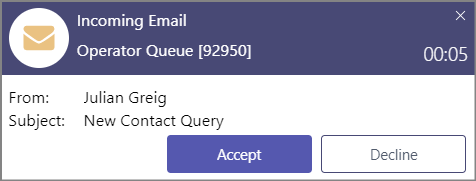
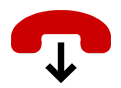









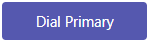
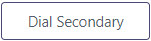
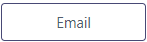
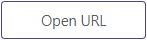








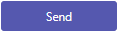
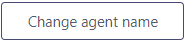
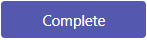
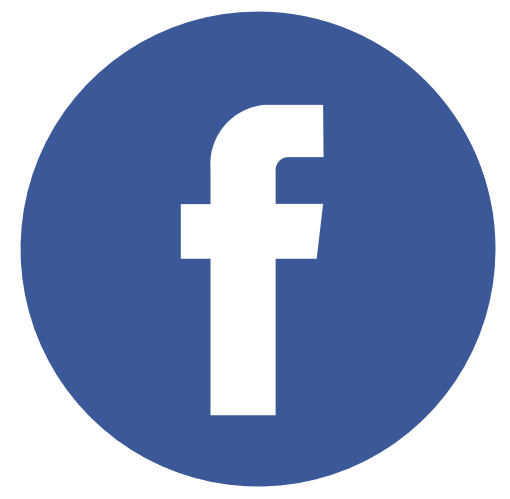 Facebook Timeline Post
Facebook Timeline Post