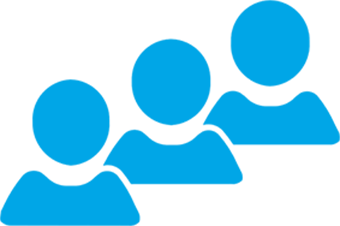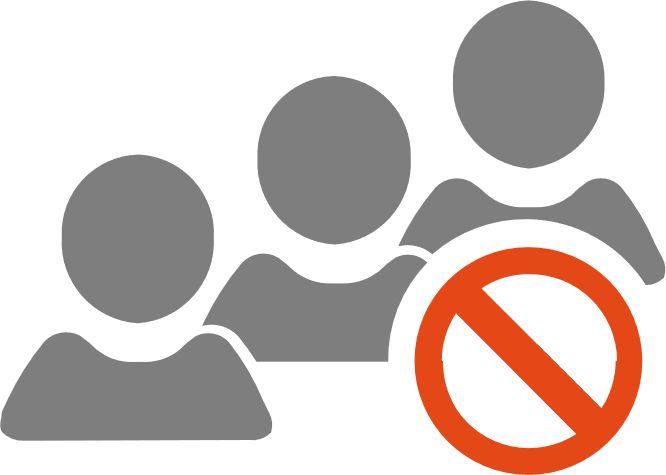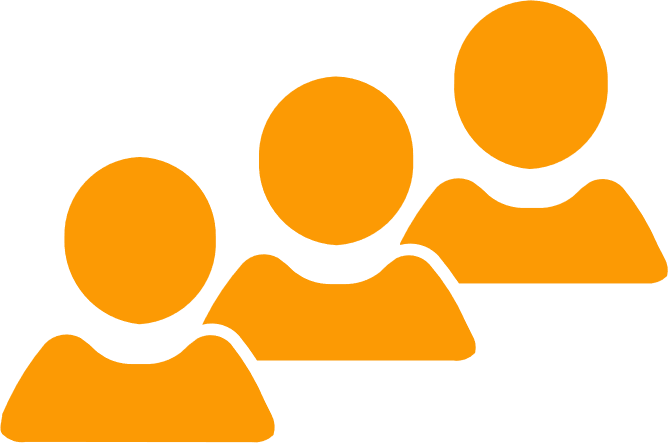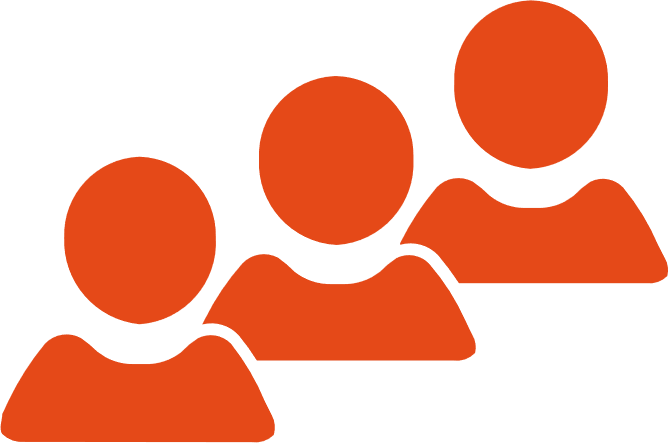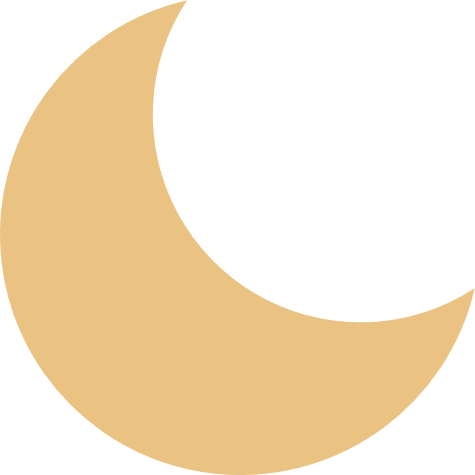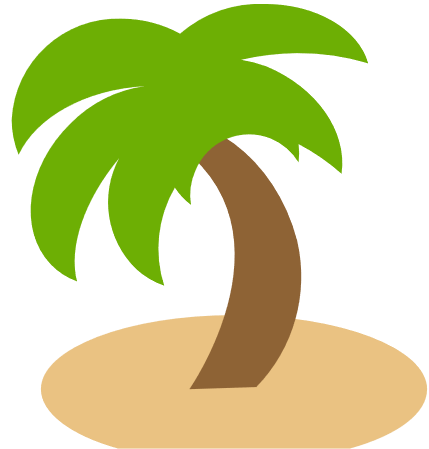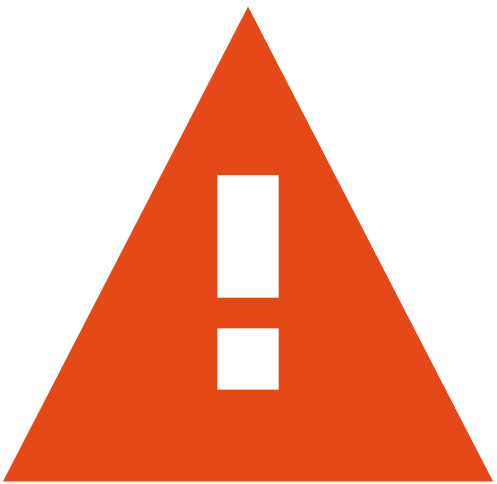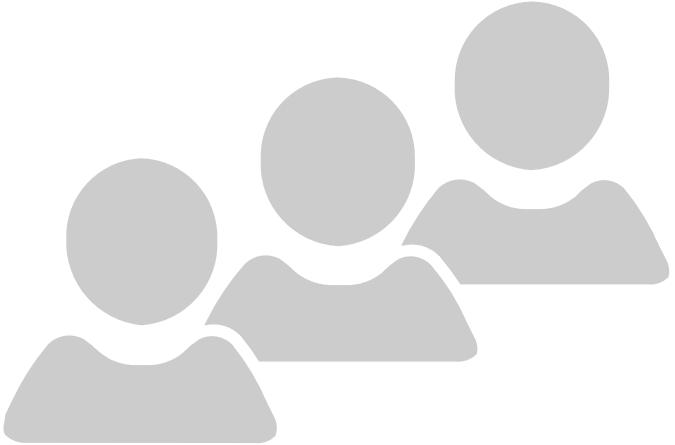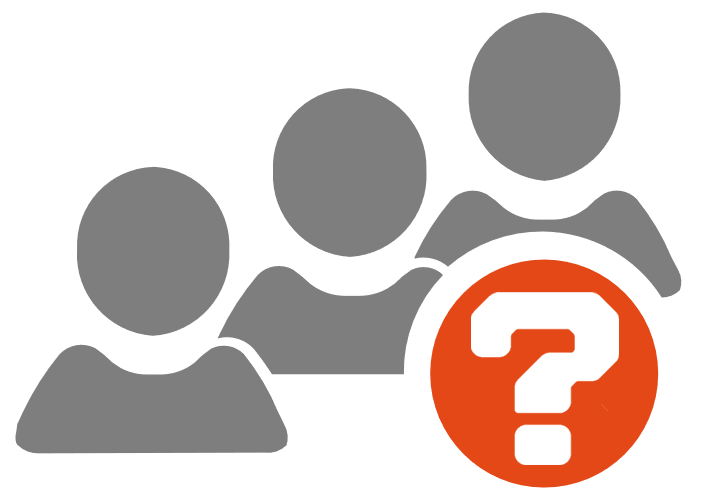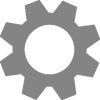View Queues
View and interact with Queues and Agents in real-time.
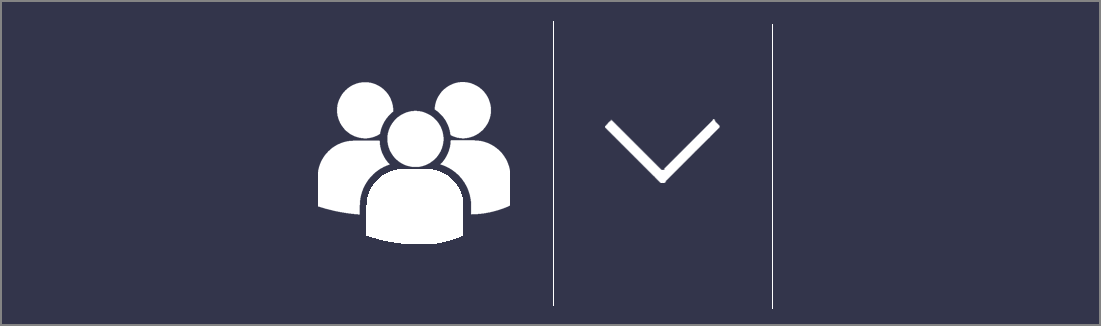
Queue Status Bar
-
Drop down View Queues button and select
 Region
Region - Check Queue Status bar
 Queue Status icon
Queue Status icon -
Check Queue Status bar
 Queue Live Stats
Queue Live Stats - Left-click Queue Status bar to toggle
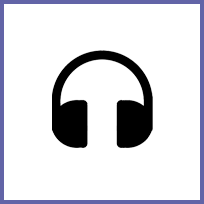 Queue Agents
Queue Agents  and
and 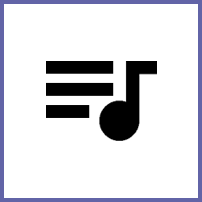 Queue Media
Queue Media  views
views
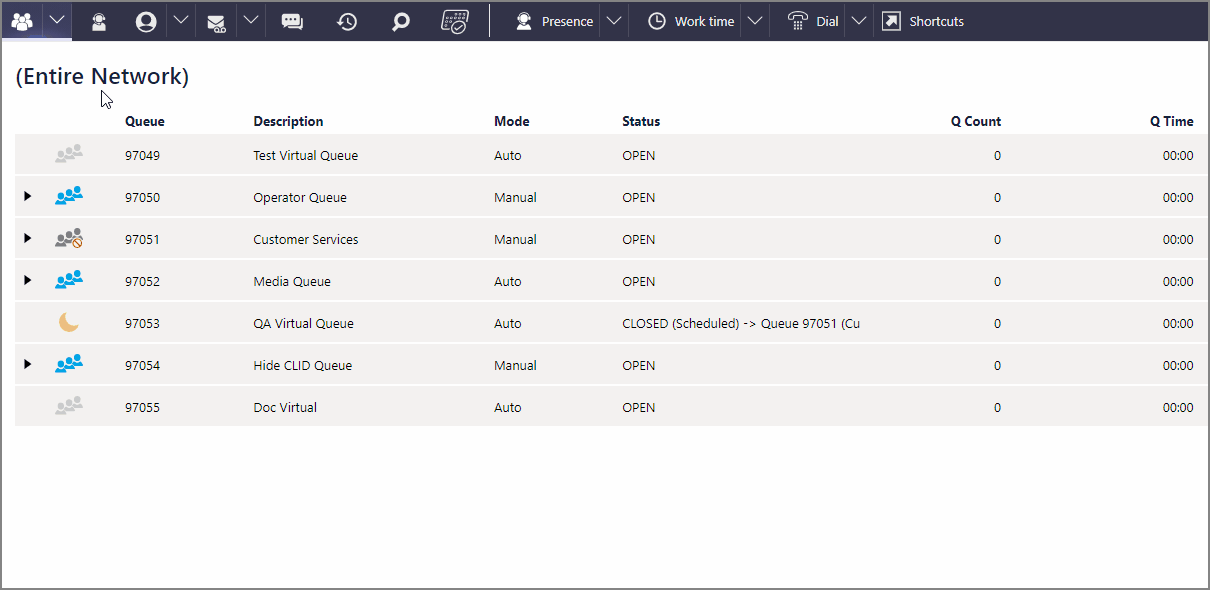
Service Level Indicator
-
Service Level Indicator displays average percent answered within speed benchmark
-
Standard benchmark is 80% of offered interactions, answered within 20 seconds
-
Refer to Service Level
 colour-codes for quick performance estimates
colour-codes for quick performance estimates -
Adjust threshold colours using Statistics settings

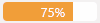
Queue Alarms
-
A Warning will change the colour of the Queue Status bar to yellow and Queue Status icon to orange
-
An Alert will change the colour of the Queue Status band to red and the Queue Status icon also
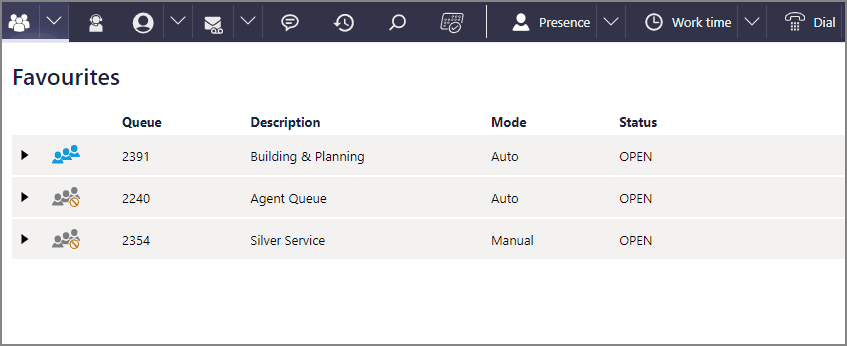
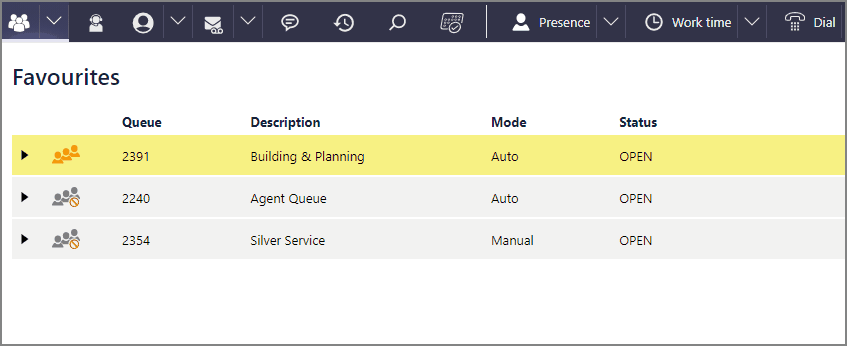
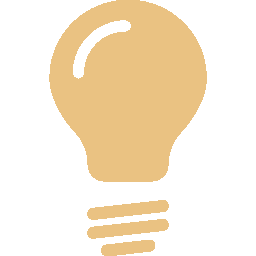 TIP Alerts are configured for a higher threshold than Warnings to indicate greater severity.
TIP Alerts are configured for a higher threshold than Warnings to indicate greater severity.
Search for more
Help us improve